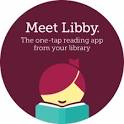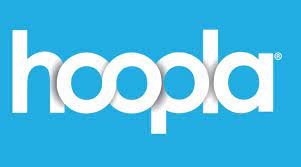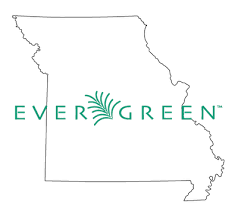A patron can access information about their account from any page in the catalog by selecting the “My Account” link in upper right corner of any page in the catalog. The account information includes contact information, items you have checked out or placed on hold, your fines, preferences for the catalog, and your lists (a place for you to keep reading lists or other lists of items). Each of the sections in the “My Account” area is described below.
Click on the My Account link.
- Enter Your Username
- Your username is your library card number.
- Enter Your Password
- The first time you log in, your password is your library card number a second time. After your first log-in, you may change your password.
Click on the Login button.
The Account Summary tab displays a summary of the number of items checked out, the number of holds , and the number of holds ready for pickup. Clicking on “view all” will provide a detailed list of these items. Also on the summary page are any fines that are owed and any payments.
The Items Checked Out tab displays a list of all items that are currently checked out. The list includes the title/author of the item, the number of remaining renewals, the due date, the barcode, and the call number of the item. To renew any items, check the box on the far left side of each item you want to renew. Go to the dropdown menu just above the list and choose “Renew Selected Titles.” Then click “Go.” Your items will be renewed and a new due date will be shown in your account.
The Holds tab shows the materials currently on hold (reserve). The title, author, format, pickup location, and status are displayed. You may cancel a hold, suspend a hold, or activate a hold from this screen. Click on the check box to the left of the item and then go to the dropdown menu above the item list and choose the action for the selected items. By clicking on the “edit” link to the right of the item, you can edit the pickup library, suspend a hold, activate a hold, and change the expiration date of the hold.
In the Account Preferences tab, personal information can be viewed. Patrons may edit their account name, PIN/password, and email address. Any other changes to personal information will be done by library staff at the patron request. Notification preferences may be set by each patron. The patron can choose to be notified by email, text message, or phone. A default phone number for hold notification can also be entered here. Search preferences allows one to decide how many entries they may want to see on a page when they complete a search. Patrons can also choose their preferred search location and their preferred pick-up library for holds.
The My Lists section allows patrons to create, edit, share, and remove lists they have created. This list of items can be used for any number of purposes. For example, to keep track of what books a patron may have read, books they would like to read, to maintain a class reading list, to maintain a reading list for a book club, or to keep a list of books that one would like for their birthday. There are an unlimited number of uses. You can see the list(s) you have created in the My Lists section of the My Account area.
How Do I Create a List?
There are two ways to create a list:
- In the My Account area, click on My Lists. In the Create a New List section, enter a name for the list out into the text box. A description of the list may be entered in the space provided. Decide if you would like to share the contents of the list with other users, and click the Submit button.
- If already logged in, on any item detail page, select the “My List” link located to the right of the item search results. Click on the “Add to My List” link and a drop down menu will appear. Choose “Add to New List” to create a new list.
What Does Share This List Mean?
Lists can either be private, and only viewable by you; or public, and viewable by anyone who knows where the list resides. By default, all lists are private, and you must explicitly instruct the system to allow others to view the contents of a list. You can elect to share a list from the My Account area, My Lists section.
Patrons can give the address of their list to anyone they want to share it with. In the “My List” section, hover-over the list name to display the address to that particular list. Clicking on the list will open that particular list and the address will be in the Internet address bar at the top of the page. Copy and paste the address in an email or other form of communication.
Place a Hold from My List
To place a hold on an item saved to a list, open the My List section of the account. Click on the name of the list where the book has been saved. Check the box on the left side of the title on which one wishes to place a hold. Move to the right side of the title line and click the dropdown menu. Choose “place hold” and click “Go”.
To remove an item from a list, one would follow the same steps as placing a hold, but instead of choosing “place hold,” choose “remove from list.” Click “Go.” The item will be removed from your list.
_______________________________________________________________________
MOLib2Go eBooks 
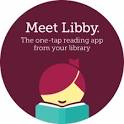
Many of our patrons never come into the library because they borrow all of their materials through our online platform – MOLib2Go, powered by Overdrive. A great improvement for our online service is that now, you will never have to worry about being deep on a waiting list for materials because Caruthersville Public Library is an Overdrive Advantage customer, and on the 10th of every month, our patrons will move to the front of the line before the rest of the consortium has access to the materials. Then, when our patrons have finished they will be shared with the rest of MOLib2Go. This will be quite an improvement for those of you who have been disappointed with holds that never seem to deliver. Place them before the 10th of every month and you will be moved into the first spots.
The easiest way to read eBooks is with the LIBBY app. Download this at your favorite app store, choose our library and save your library card number, and you will be reading in no time.